We all know Power BI as an end-to-end BI platform but is has a limitation currently in particular use cases, which can be solved by Power Apps.
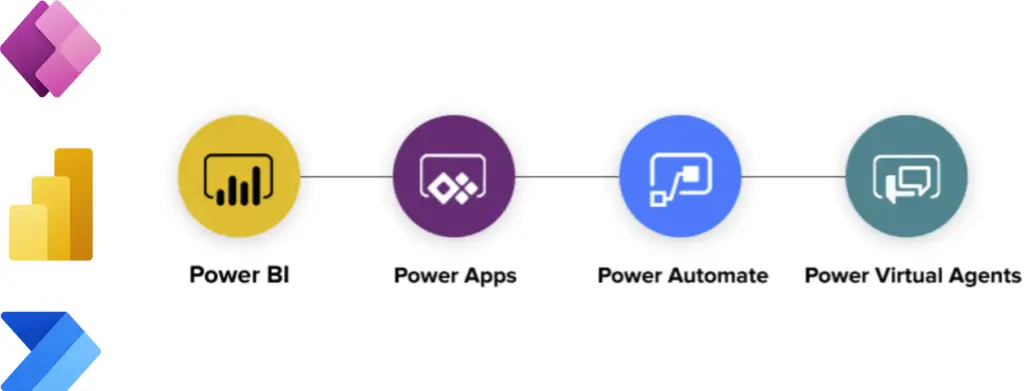
Power BI does not allow the end user to input data, which becomes possible with an integration of Power Apps.
Power Apps is also part of the Power Platform and can be seamlessly integrated within Power BI. It empowers anyone to build low-code applications quick and hassle-free.
In order to enable data entries into Power BI, a PowerApp can be created in which the end user can input data through an user-friendly interface and a familiar environment.
With PowerApps, you can apply security rules, provide a list of values where the user can choose from to monitor data quality, enable the end user to delete entries from the past, etc.
Since PowerApps is part of the Power Platform, you can use Microsoft Dataverse to store data and model processes. You have full access to all the organization users from azure active directory as well.
Data entries of the app can also be stored in an Azure SQL database. Once your app is ready to go live, you can embed this in one of your reports so the user does not have to navigate to any other environment.
To give you a sneak peak of the look and feel of a PowerApp, we have an example of an app which allows users to add their information for a golf competition.
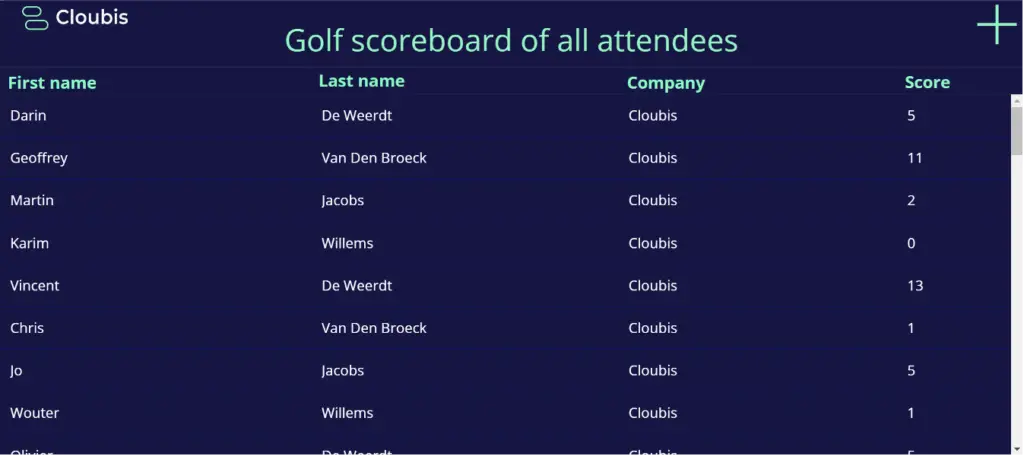
In the edit form, the user can fill in his or her information which will be sent to a SQL database when submitted.
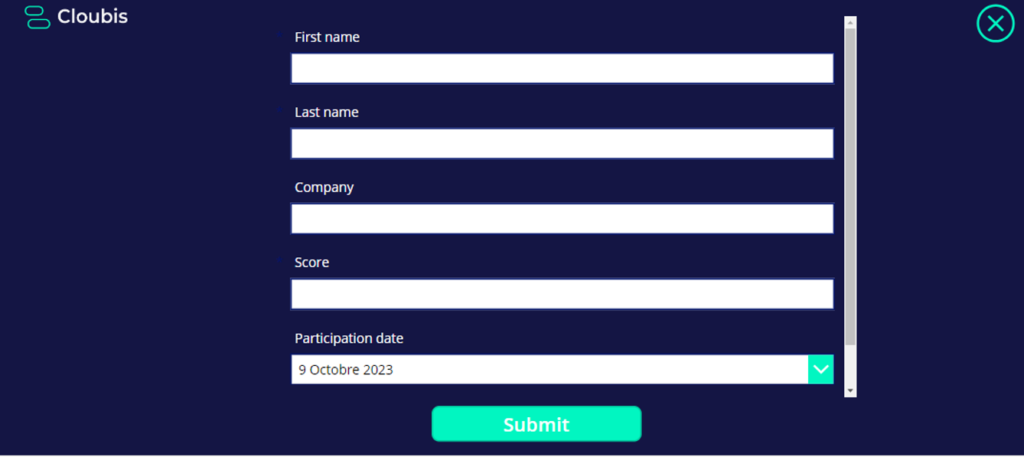
You can also add additional features such as pop-up messages to ask if the user is sure to delete an entry. See below for a different example of a Power App that tracks holidays of an IT department.
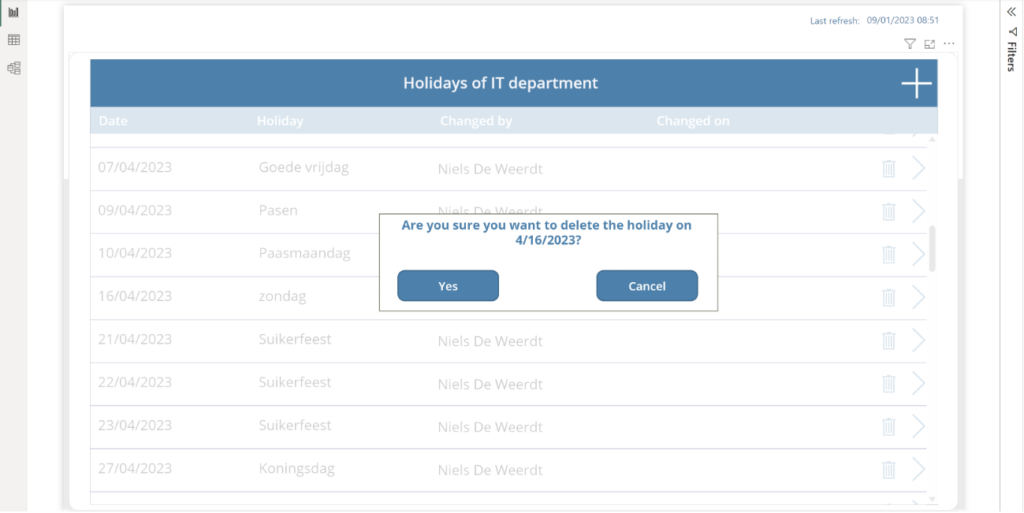
Power Automate is also a very interesting component of the Power platform which integrates seamlessly with Power BI and PowerApps.
Power Automate plays a crucial role in automating tasks and allows you to create automated workflows through an user-friendly interface. A Power Automate flow can be trigger with a button in Power BI, an occurrence of an activity or a scheduled timestamp.
Our reference case of Niras explains how we successfully implemented Power Apps. Power automates takes care of the automation to trigger specific tasks in the background.
We also use Power Automate often for following scenarios:
You can find an example below of a Power Automate flow which sends an email when a data driven alert is triggered.
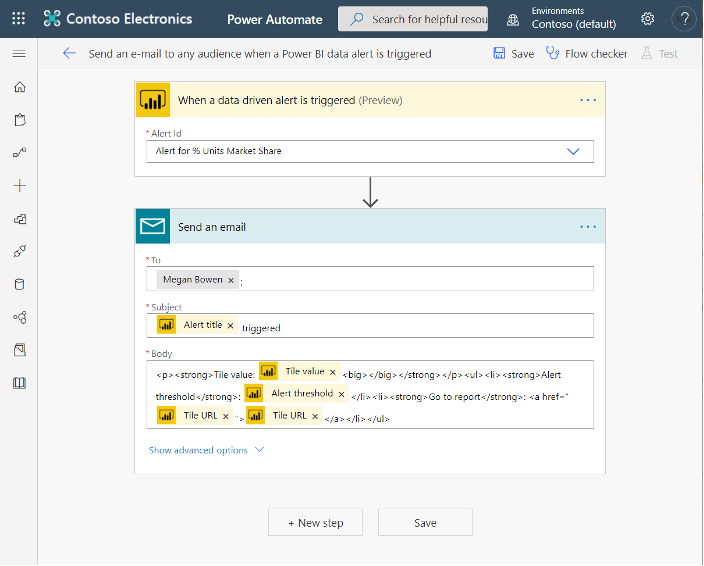
The Power Platform is a suite of Microsoft tools designed to empower users to build apps, automate workflows, and analyze data. Its main components are Power BI, Power Apps, Power Automate, and Power Virtual Agents.
The Power Platform allows businesses to streamline operations, enhance productivity, and gain insights through data-driven decisions. It enables rapid development of custom apps, efficient workflow automation, and effective data analysis.
Power BI is a business analytics tool that enables users to visualize data and share insights. It integrates with other Power Platform components to provide comprehensive data analysis and reporting capabilities.
Power Automate allows users to automate repetitive tasks and workflows across multiple applications and services, improving efficiency and reducing manual effort.
Yes, the Power Platform is designed with a user-friendly interface that enables non-developers to build custom apps, automate processes, and analyze data without extensive coding knowledge.
Still have questions about how Cloubis
can help your business with data?